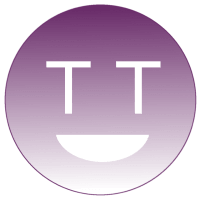You can publish an application (=channel) to the Roku Channel Store through the Developer SDK or through Direct Publisher.
If you created a Roku channel with BrightScript and SceneGraph, you upload your packaged app through the online Roku dashboard and select 'Developer SDK'.
You can get a channel in the Roku Store even if you aren't a software developer and don't own a BrightScript application. You achieve this by selecting 'Direct Publisher' in the online Roku dashboard wizard – albeit losing flexibility and features compared to Developer SDK.
Publishing a channel is free of charge and is subject to a certification process.
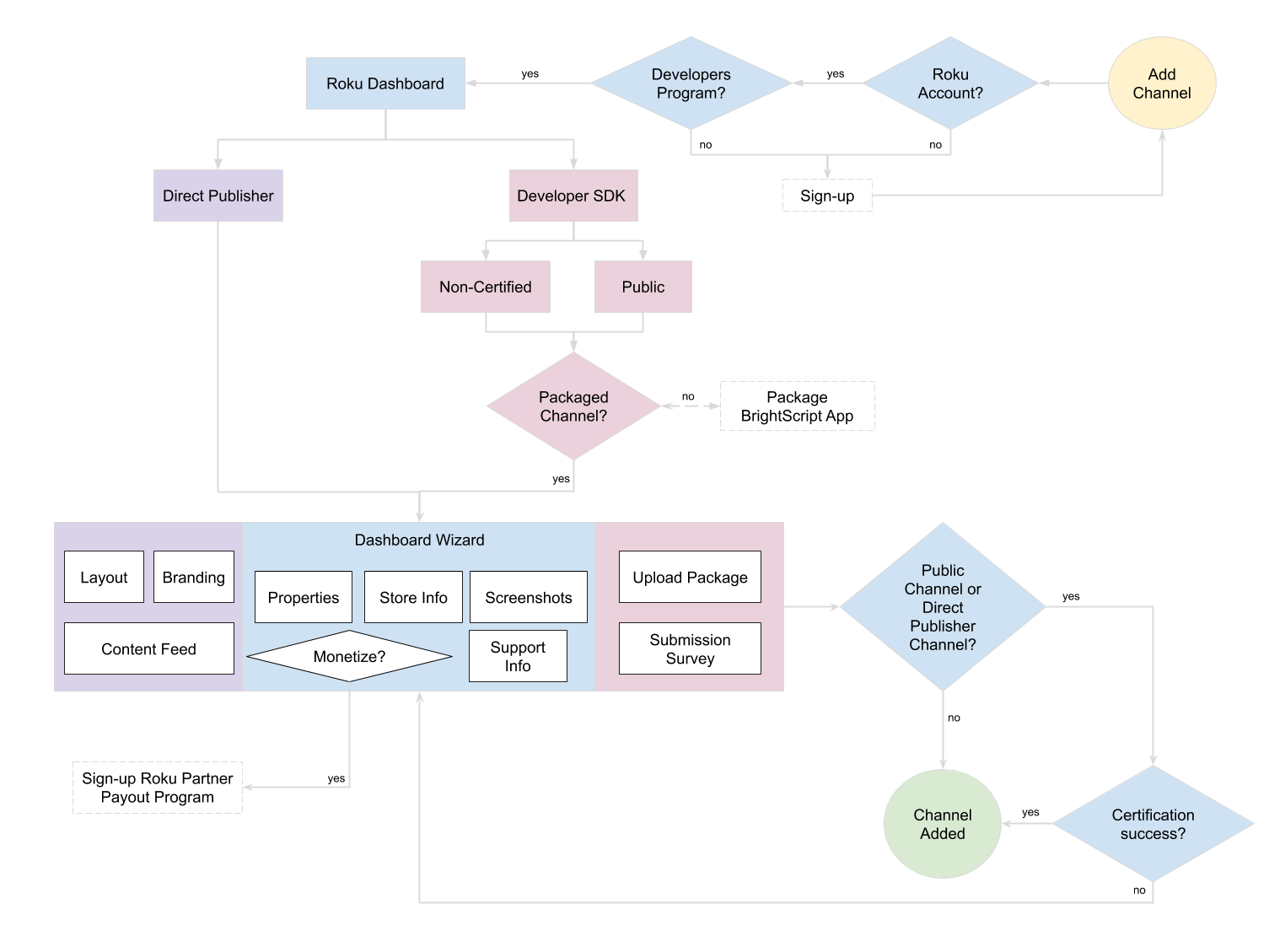
A comparison between the Developer SDK and Direct Publisher boils down to the following:
- You should use Direct Publisher if you have limited/no UI requirements, no need for DRM and don't do SVOD/TVOD.
- You should use the Developer SDK if you need to customize your channel, and require DRM and/or log-ins.
A 'mature' OTT service will almost definitely need the Developer SDK. Direct Publishers can save a lot of time and money. More information on the differences is available at the Roku website.
Developer SDK
This section describes how you get your BrightScript/SceneGraph application in the Roku Channel Store, or how you can share private channels. The following topics are tackled:
- Requirements: what do you need before you can start?
- Packaging: how do you create an application 'file' which can be submitted?
- Types: what are public channels and what are non-certified channels?
- Certification: how do you ensure that your channel meets the certification criteria?
- Tutorial: how do you submit a channel if you meet all the requirements and have a package which should pass certification?
- Resources: which links could you check to learn more?
Requirements
A checklist is summarized below.
- A Roku Account which is enrolled in the Roku Developer Program.
- A Roku Device with enabled Developer Settings.
- (A code editor, like the Eclipse IDE with the Roku extension.)
- An enrollment in the Roku Partner Payout Program if you monetize your channel.
- A packaged Roku channel which passes the certification criteria.
- Content rights.
- Regional compliance.
- An understanding of the Roku Distribution Agreement.
- Marketing resources (logos, copyright, screenshots of your Roku channel, ...)
- A website page providing more information on your Roku channel.
- A website page offering support information.
- (Pre-made decisions on the Roku Channel Store properties. Examples: in which regional stores will the channel be available, what is the parental hint, how will you monetize your channel, ...)
Packaging
The Roku website documents the packaging process.
- Install your Roku channel on a Roku device.
- Start a telnet section with the Roku device.
- Create a signing key with the genkey utility.
- Package the installed channel.
Types
There are two types of Developer SDK channels.
- Public Channels are published to the Roku Channel Store. This type is real deal and can be monetized.
- Non-Certified Channels are not available in the Roku Channel Store but others can install the channel with a vanity code. This type is useful for QA or internal purposes.
Certification
Public Channels go through a certification process. It can take a week until you receive your feedback. If your channel fails certification, you'll receive a list of issues which you need to solve.
Your Roku channel must meet a number of criteria to pass certification.
- Advertising criteria. (e.g. use the Roku Advertising Framework, conform to local laws, ...)
- Purchases criteria. (e.g. use the Roku Pay billing flow, channels with more than 10 million played hours over 3 months must participate in Roku’s Instant Signup program, ...)
- Performance criteria. (e.g. channels must launch within 15s, the channel file size is below 4 MB, ...)
- Deep linking criteria.
- UI and graphics criteria.
- Do not use deprecated APIs.
The Roku website documents how to test these certification criteria.
Tutorial
The Roku website provides an in-depth guide on publishing public or non-certified channels.
- You need to use the Roku Dashboard to add a new channel.
- You need to configure properties like Channel Store Regions, languages and parental hints.
- You need to configure your Roku Channel Store information.
- You need to indicate whether you will monetize your channels.
- You should add screenshots. These screenshots are a preview in the Roku Channel Store.
- You need to provide support info. Your support info describes how your customers can contact you and learn more about your channel.
- You can preview your channel, publish your channel and update your channel.
- You must enter a submission survey.
Some tips mentioned by Roku's documentation:
- Test your channel before submission and test across multiple devices.
- Use the Preview mode (which you get before finalizing your submission) for QA/beta purposes.
- Updating the code of a channel triggers re-certification.
Resources
The bookmarks below offer more information on Roku development.
- Design: https://developer.roku.com/en-ot/docs/developer-program/design/design-overview.md
- Discovery: https://developer.roku.com/docs/developer-program/discovery/overview.md
- Roku Search: https://developer.roku.com/docs/developer-program/discovery/search/implementing-search.md
- Direct to Play: https://developer.roku.com/docs/developer-program/discovery/direct-to-play.md
- Instant Signup: https://developer.roku.com/docs/developer-program/discovery/search/instant-signup.md
- Deep Linking: https://developer.roku.com/docs/developer-program/discovery/implementing-deep-linking.md
- Advertising: https://developer.roku.com/docs/developer-program/advertising/roku-advertising-framework.md
- Roku Pay: https://developer.roku.com/docs/developer-program/roku-pay/roku-pay-and-in-channel-purchasing.md
- Authentication: https://developer.roku.com/docs/developer-program/authentication/authentication-overview.md
- Analytics: https://developer.roku.com/docs/developer-program/libraries/roku-analytics-component.md
- Debugging: https://developer.roku.com/docs/developer-program/debugging/debugging-channels.md
- Developer tools: https://developer.roku.com/docs/developer-program/dev-tools/tools-overview.md
- Performance: https://developer.roku.com/docs/developer-program/performance-guide/development-tips.md
- Release notes: https://developer.roku.com/docs/developer-program/release-notes/roku-os-release-notes.md
- Getting started: https://developer.roku.com/docs/developer-program/getting-started/roku-dev-prog.md
- API Reference: https://developer.roku.com/docs/references/references-overview.md
Direct Publisher
Roku developers can use Direct Publisher to get a channel in the Roku Channel Store without any coding. An elaborate Roku tutorial contains the following instructions.
- You need to use the Roku Dashboard to add a new channel.
- You need to configure properties like Channel Store Regions, languages and parental hints.
- You need to supply a content feed. A content feed is a JSON or MRSS feed which contains the links to your streams and their metadata.
- You need to supply branding resources. (Logos, colors, ...)
- You need to select a layout.
- You should organize your content in categories, either through your JSON feed or by manually creating categories.
- You need to configure your Roku Channel Store information.
- You need to indicate whether you will monetize your channels. JSON feeds offer more flexibility w.r.t. monetization than MRSS feeds.
- You should add screenshots. These screenshots are a preview in the Roku Channel Store.
- You need to provide support info. Your support info describes how your customers can contact you and learn more about your channel.
- You can preview your channel, publish your channel and update your channel.
- You could convert a Direct Publisher channel to a Developer SDK channel.
Common questions are answered at Roku's FAQ.
Other
Price
Publishing a Roku channel does not cost money.
Monetization
Roku channels can earn money through two methods:
- Advertisements: inventory split versus Roku Sales Representation Program. You must use the Roku Advertising Framework (RAF) if you're doing advertisements, or your channel will not get certified and will not eligible for payouts.
- Transactions: pay-to-install versus in-channel purchases.
The generated revenue is sent to your account through Publisher Payout.
Legal
Read up on Roku's legal section and developer terms.
Links
- Knowledge Center: https://partnersuccess.roku.com/hc/en-us
- Developer Tools: http://devtools.web.roku.com/
- Specifications: https://developer.roku.com/docs/specs/specs-overview.md
- Features: https://developer.roku.com/docs/features/features-overview.md
- Blog: https://blog.roku.com/developer
- Dashboard: https://developer.roku.com/developer
- Roku development partners: https://developer.roku.com/feed/partners